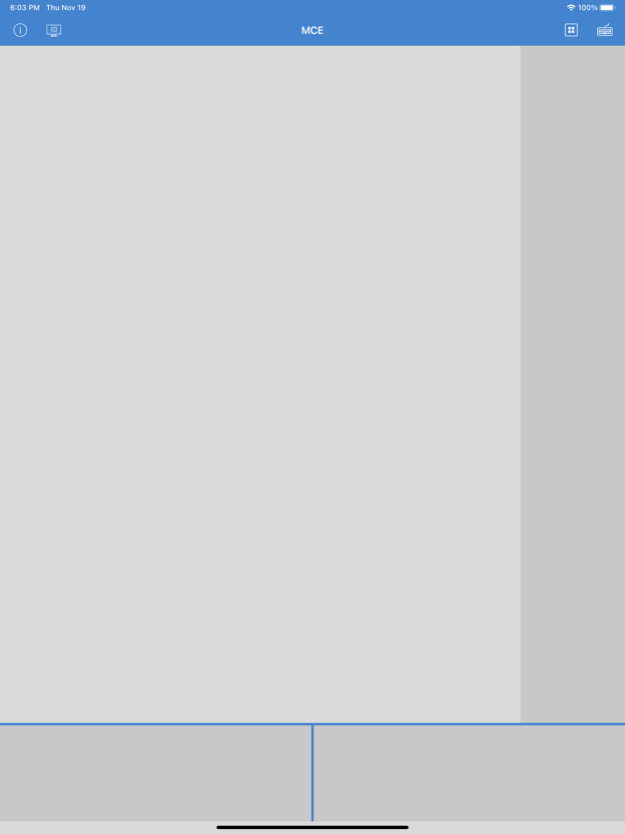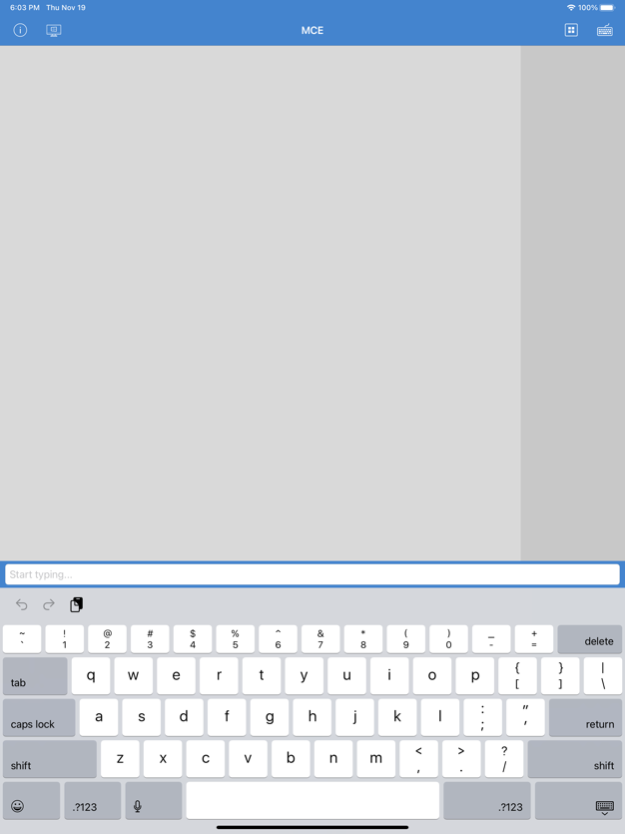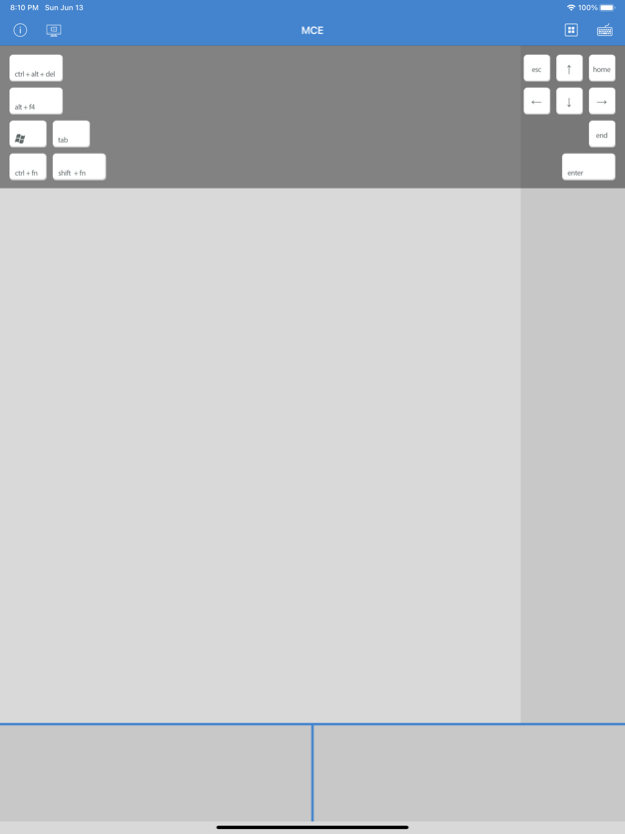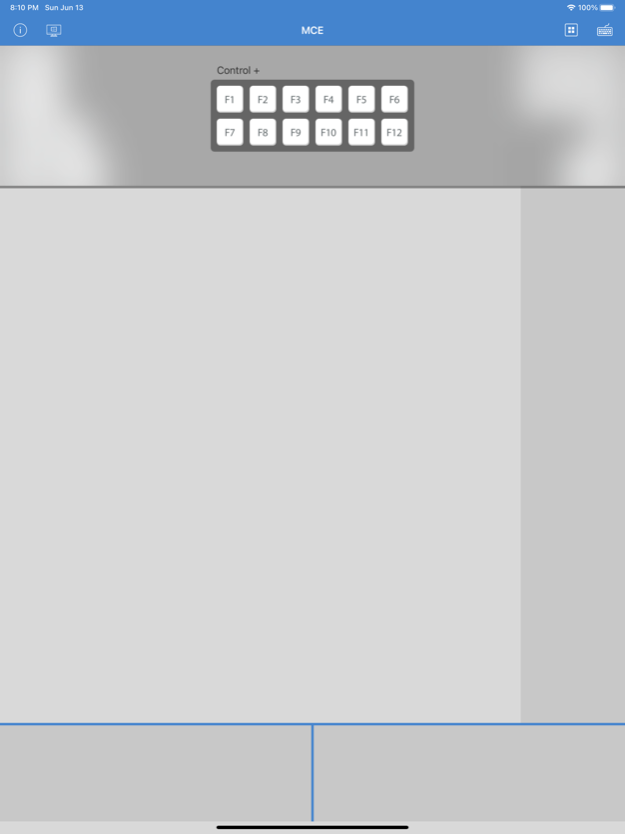VMouse - VNC Remote Mouse 3.3
Free Version
Publisher Description
VMouse turns your iOS device into a Wi-Fi trackpad and keyboard. It is perfect for controlling your Home Theater PC while seated at your couch. Since it works over Wi-Fi, no extra adapters are needed.
Features:
- Works with Windows/Linux PC that is running VNC server. We recommend installing TightVNC.
- Works with macOS Apple Remote Desktop.
- Multi-touch trackpad.
- Supports international keyboard.
- Unlimited VNC server configurations.
- Auto reconnect to the last computer.
- Send combo keys such as Ctrl/Shift + F1 ~ F12. With programs such as 3RVX, you can map the combo keys to control your PC's volume, launch programs and much more.
Supported gestures:
- Two finger tap for right click.
- Two finger drag for scrolling.
- One finger long press to start dragging.
Setup:
- Install and set up a VNC server on the PC you want to control. We recommend TightVNC.
- Add VNC server configuration in VMouse app.
- Connect and start controlling your PC remotely.
- Quit VMouse app to disconnect from PC.
Jan 8, 2024
Version 3.3
- Fixed keyboard text being sent to the server in random order
About VMouse - VNC Remote Mouse
VMouse - VNC Remote Mouse is a free app for iOS published in the Office Suites & Tools list of apps, part of Business.
The company that develops VMouse - VNC Remote Mouse is Wilson Lei. The latest version released by its developer is 3.3.
To install VMouse - VNC Remote Mouse on your iOS device, just click the green Continue To App button above to start the installation process. The app is listed on our website since 2024-01-08 and was downloaded 5 times. We have already checked if the download link is safe, however for your own protection we recommend that you scan the downloaded app with your antivirus. Your antivirus may detect the VMouse - VNC Remote Mouse as malware if the download link is broken.
How to install VMouse - VNC Remote Mouse on your iOS device:
- Click on the Continue To App button on our website. This will redirect you to the App Store.
- Once the VMouse - VNC Remote Mouse is shown in the iTunes listing of your iOS device, you can start its download and installation. Tap on the GET button to the right of the app to start downloading it.
- If you are not logged-in the iOS appstore app, you'll be prompted for your your Apple ID and/or password.
- After VMouse - VNC Remote Mouse is downloaded, you'll see an INSTALL button to the right. Tap on it to start the actual installation of the iOS app.
- Once installation is finished you can tap on the OPEN button to start it. Its icon will also be added to your device home screen.